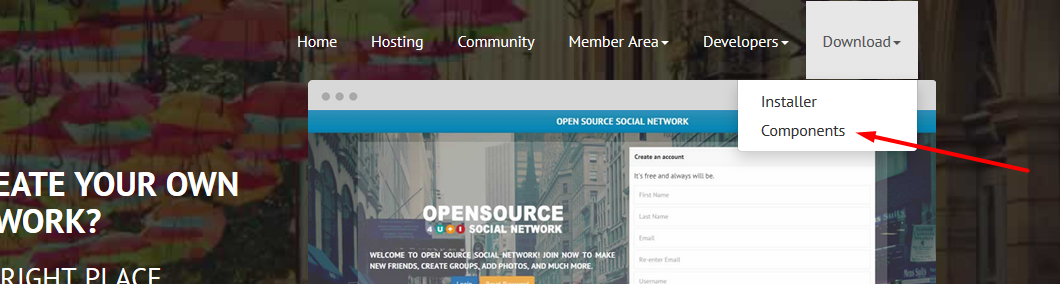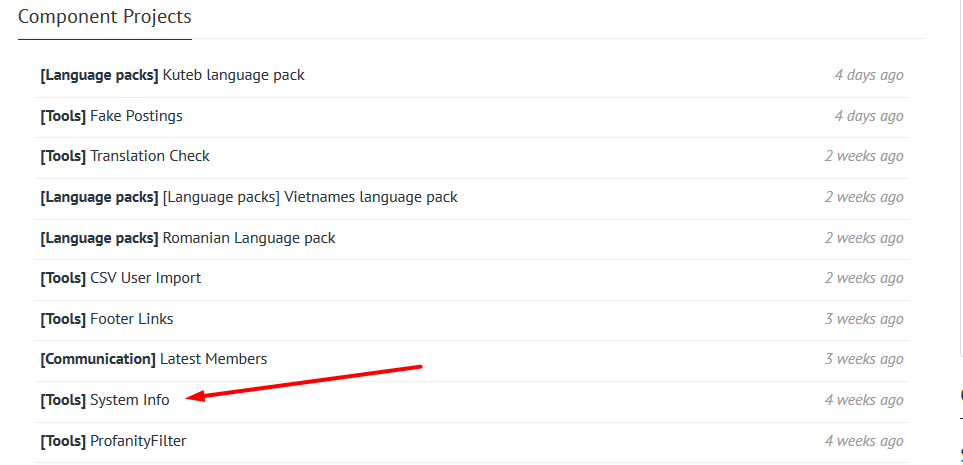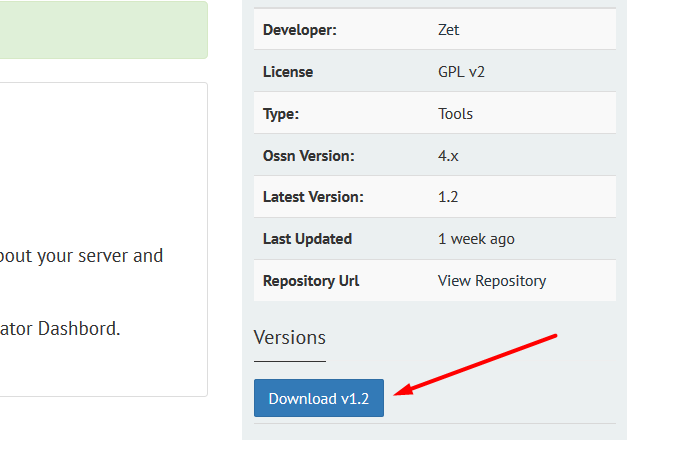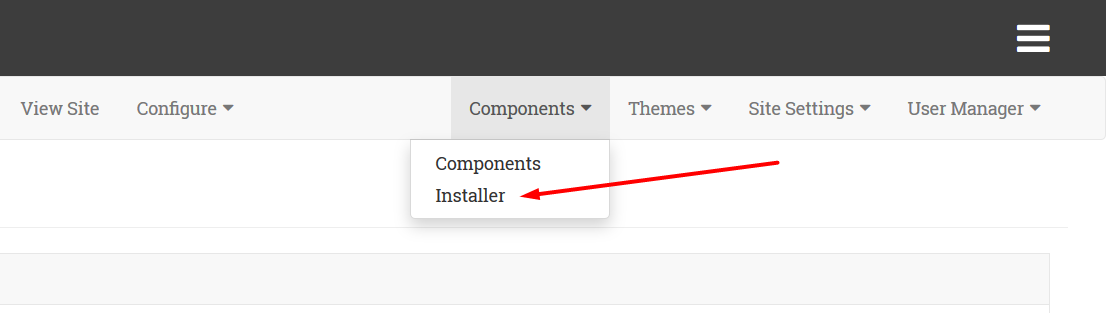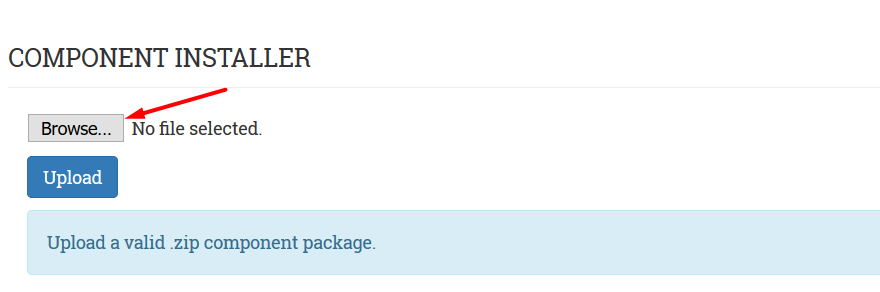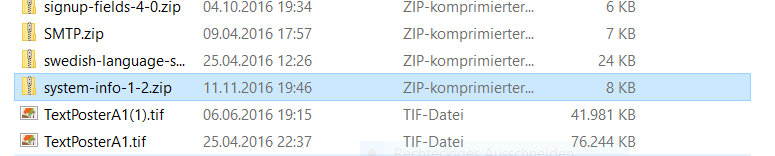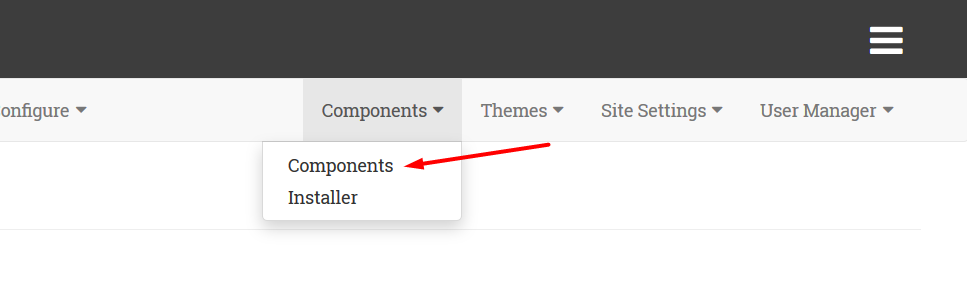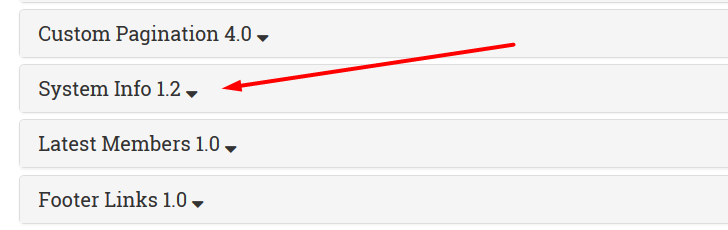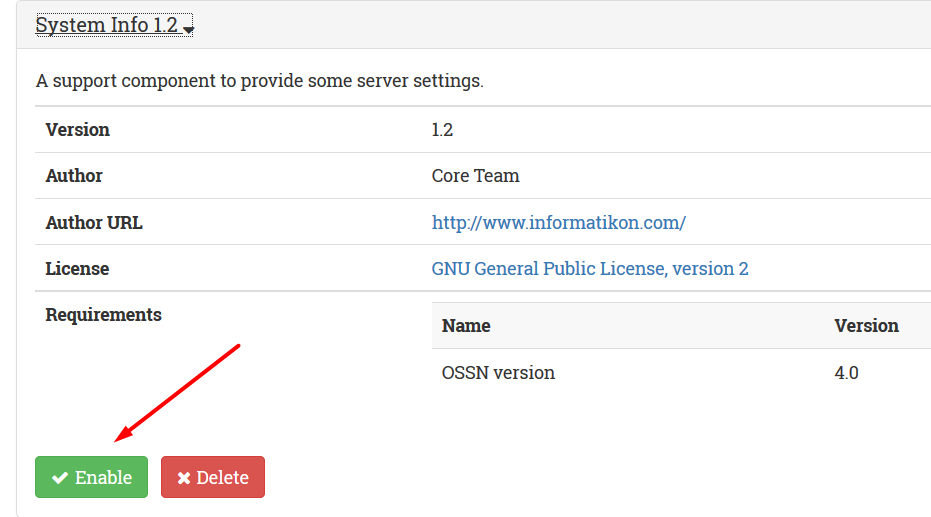Tired of Facebook, Instagram & Twitter selling your data?
You reached the right place
Create your own social network website!

Newsfeed Page
Newsfeed page helps you to find what's happening on the network.

MOBILE FRIENDLY
Mobile friendly design allows your users to browse social network on their mobile devices.

USER PROFILE
PERSONAL WALL, FRIENDS LIST, PHOTO ALBUMS, PROFILE COVER, USER INFORMATION AND MUCH MORE.

Groups
Groups make it easy to communicate with friends , family or your work mates

Administration Panel
Using administration panel you can manage your website pages, components and users